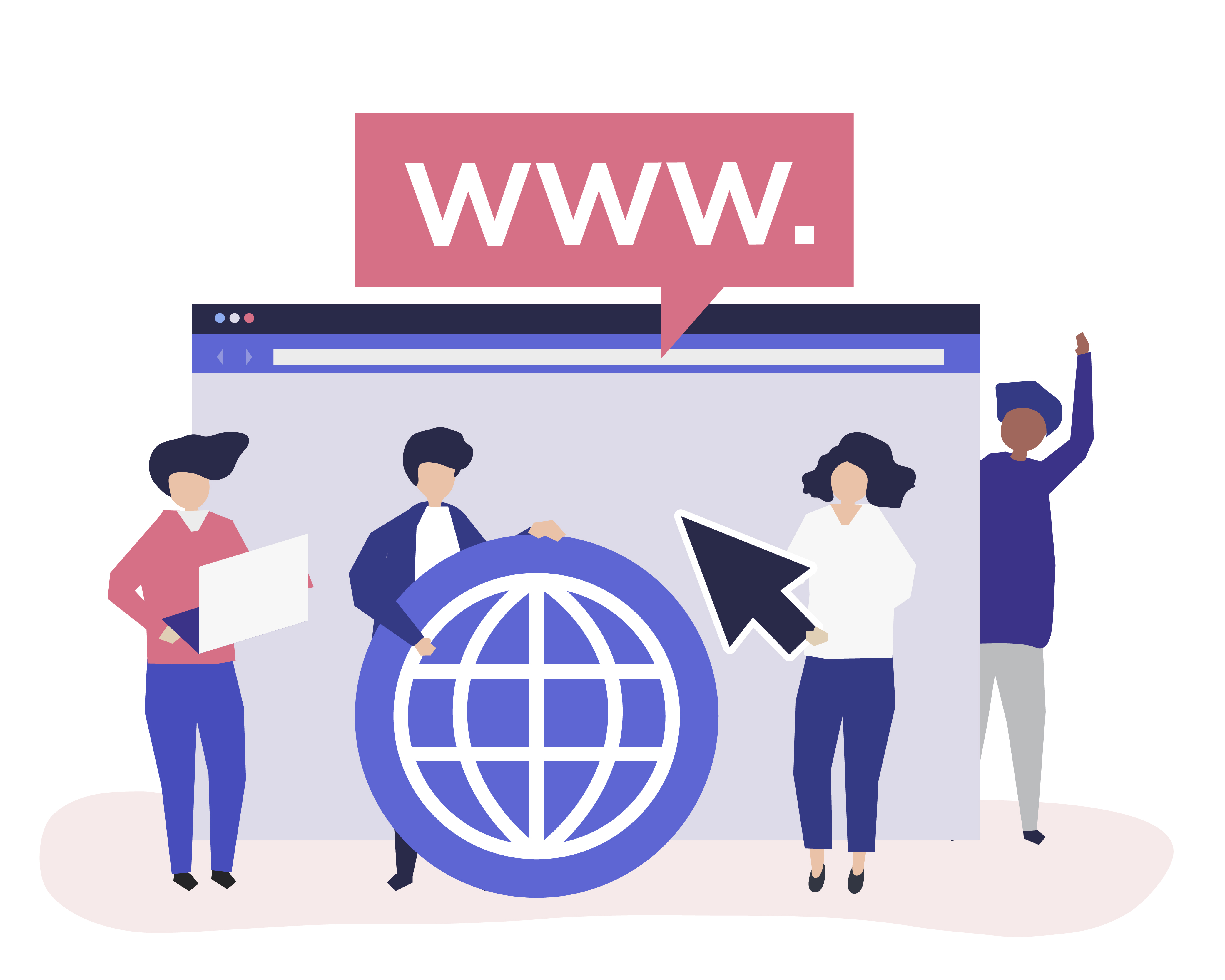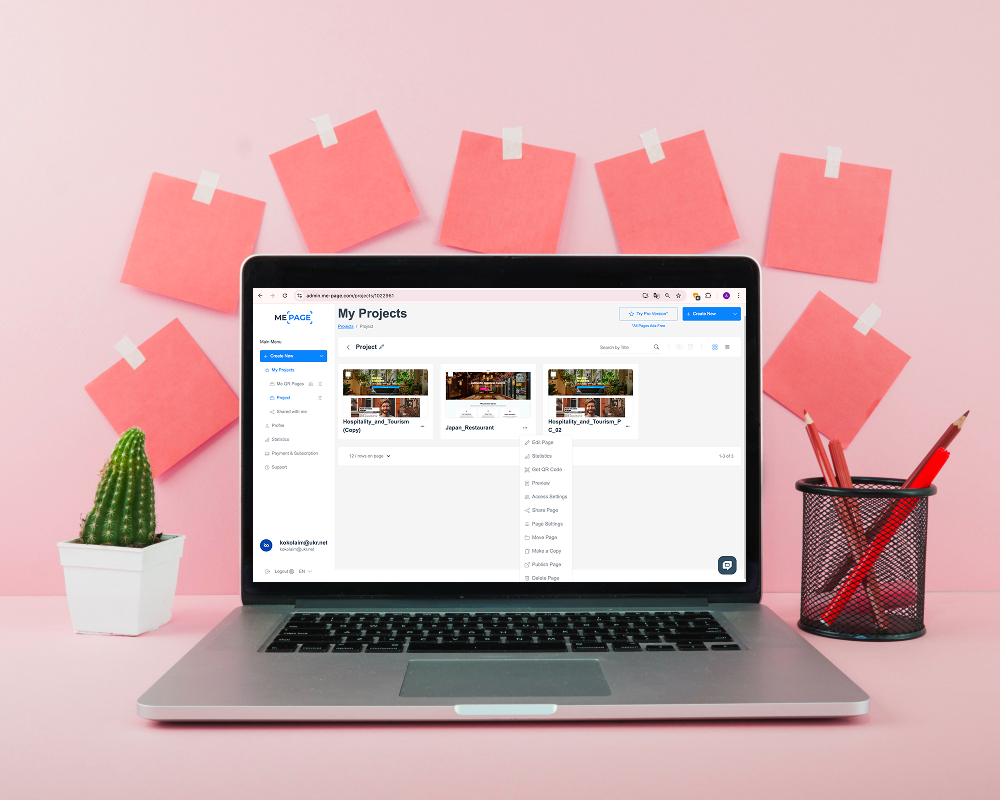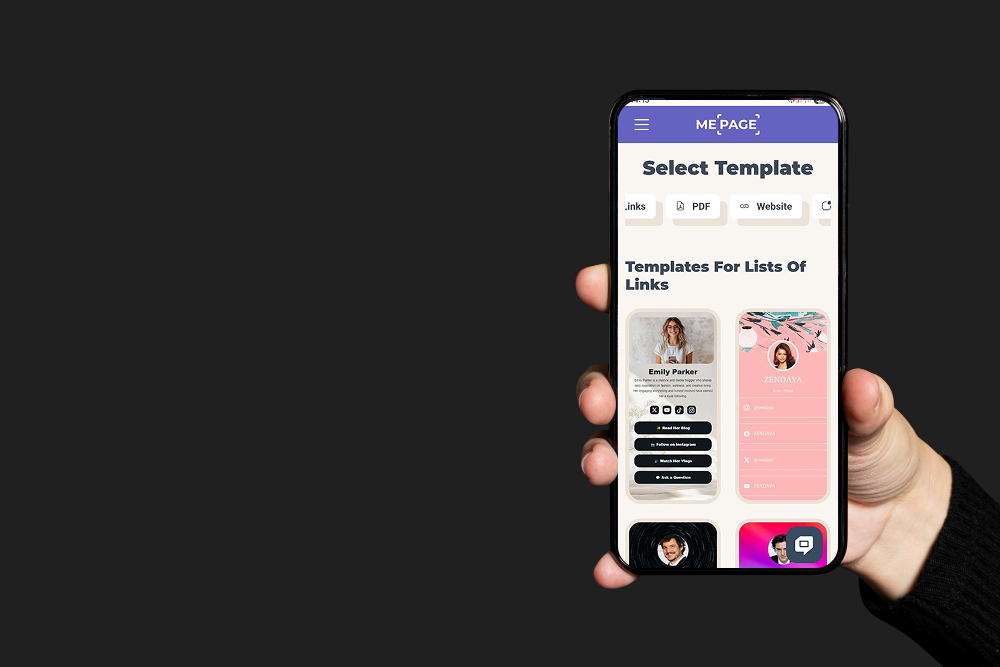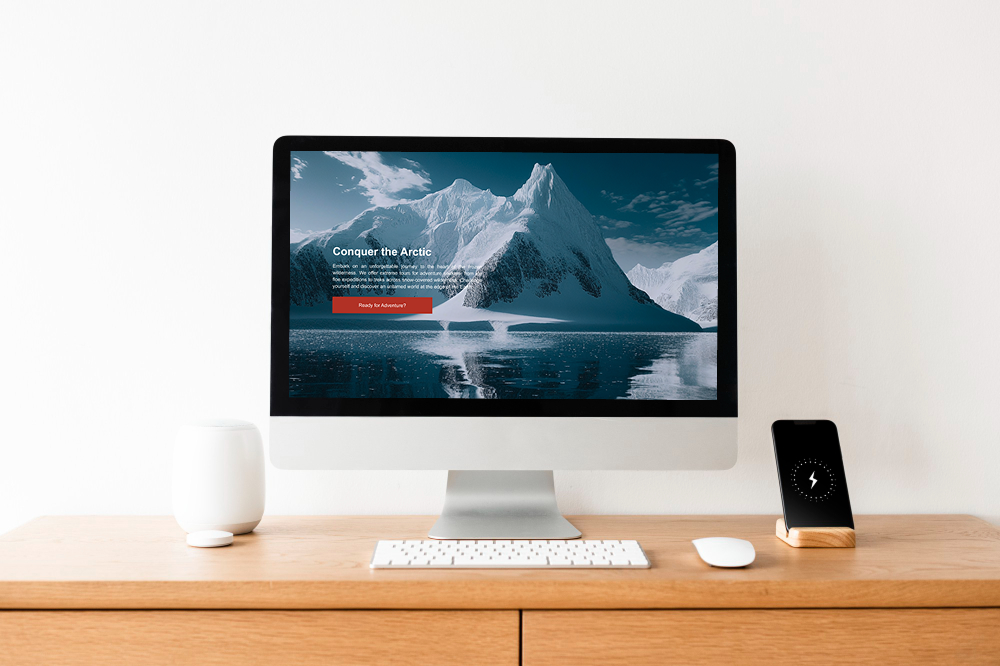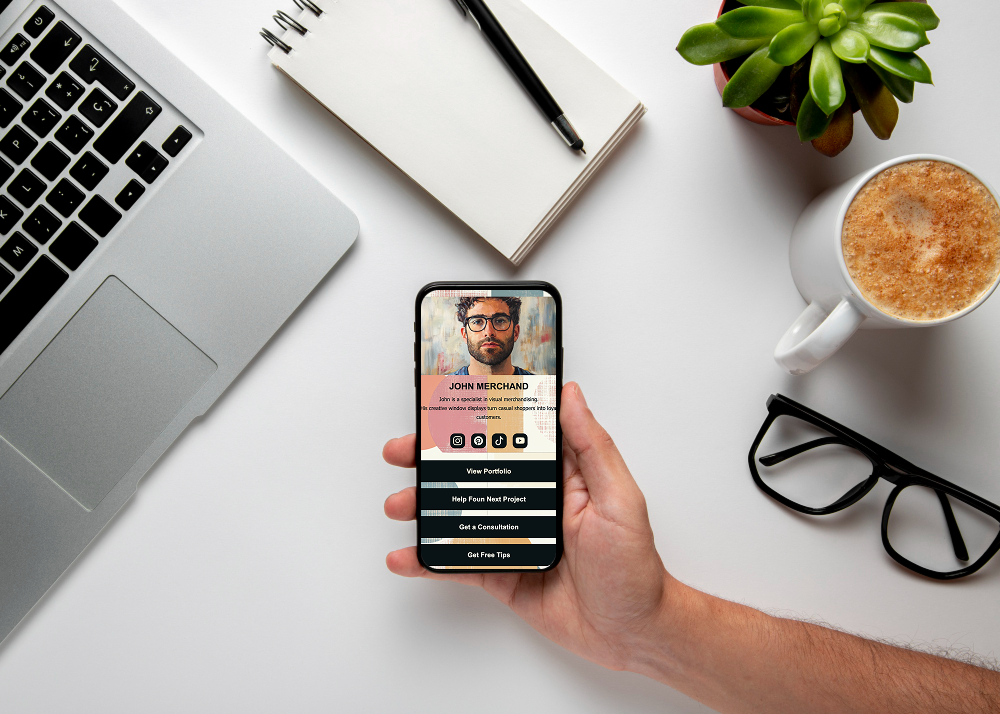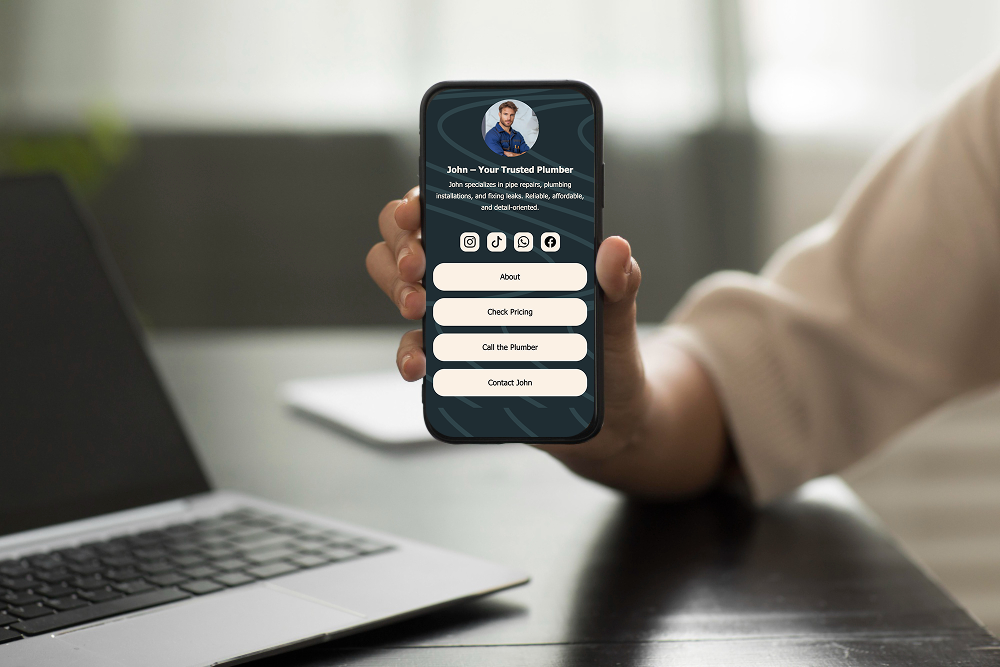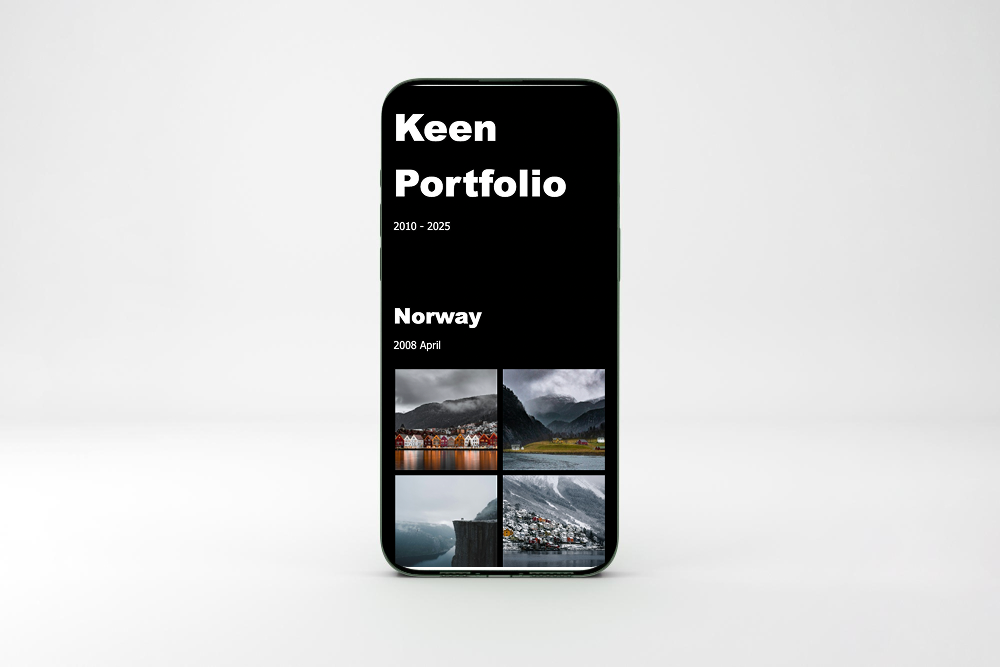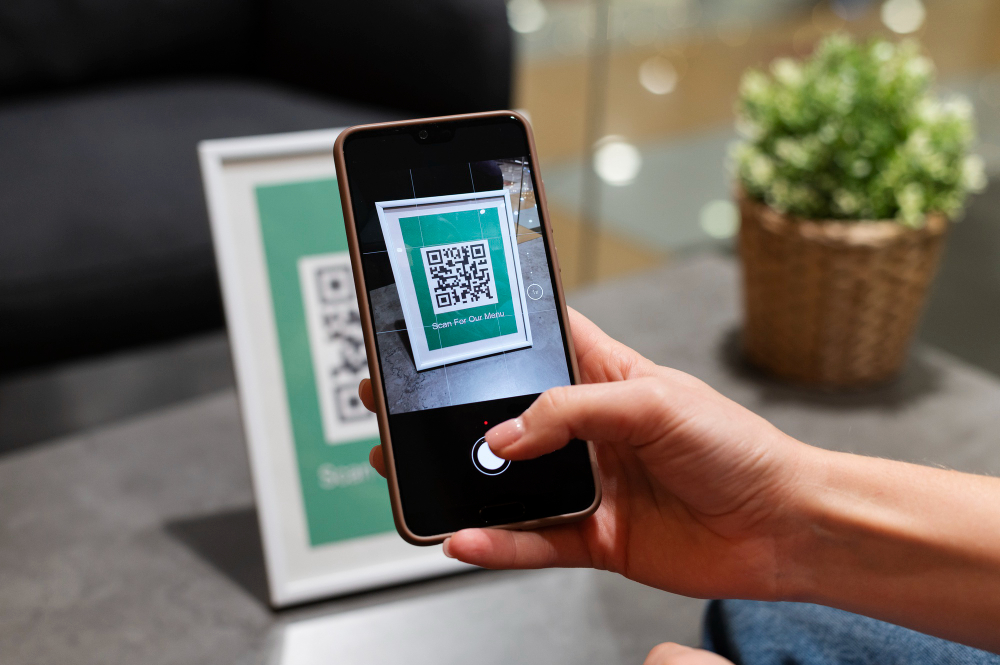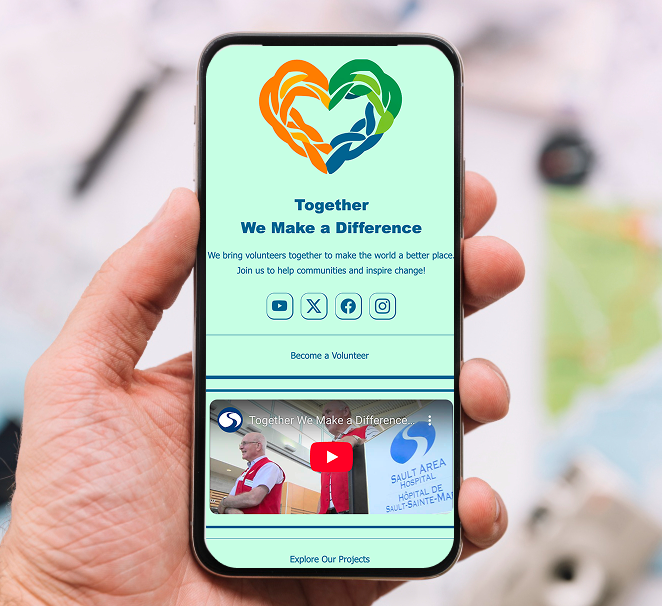In today's world, having your own website is becoming an integral part of your personal and professional online presence. But creating a web page from scratch can seem daunting, especially if you don't have programming skills. The good news is that it's now easier than ever! ME-Page offers an intuitive easy website builder that allows you to create a professional and responsive website even if you've never done it before.
This article will show you how to easily and quickly create a web page using ready-made ME-Page templates.
Why is ME-Page the best choice?
ME-Page is a user-friendly and intuitive web page builder suitable for both beginners and advanced users.
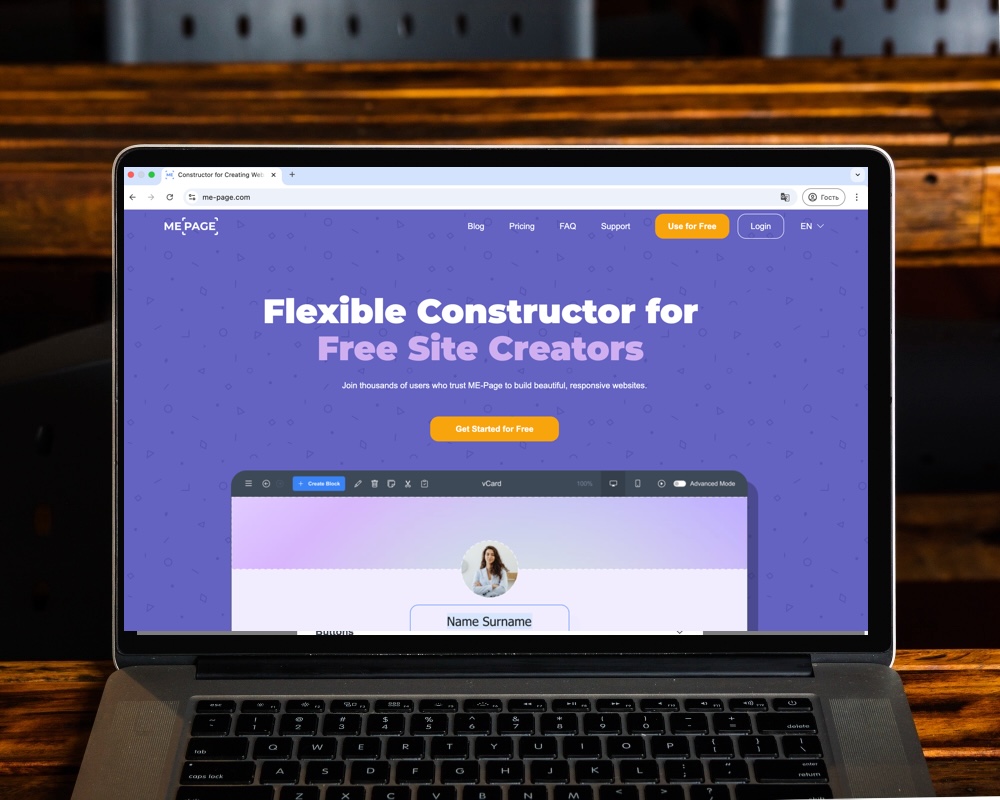
Benefits of ME-Page:
- Fast creation - customize your page in 5 minutes.
- Ready-made templates - choose the design that suits your needs.
- Easy to use - no programming knowledge required.
- Customization - change text, add images, links and other elements.
- Adaptability - the page displays perfectly on all devices.
- Build-On-the-Go - create and edit your site right from your mobile device.
- Advanced Features - customize the look and feel of your website.
Ready to create your first web page? Let's figure out how to do it!
Step-by-Step Guide: How to Create a Page with ME-Page
Creating a webpage with ME-Page is a simple and fun process. Follow these instructions and you will succeed!
Step 1: Registration and Log In
- Go to ME-Page and click the "Use for Free" or "Log In" button in the upper right corner of the page.
- If you already have an account, log in with your email and password. If not, click "Sign Up" and fill in the required details to create an account.
- After logging in, you’ll enter your personal cabinet, where you can manage your pages.
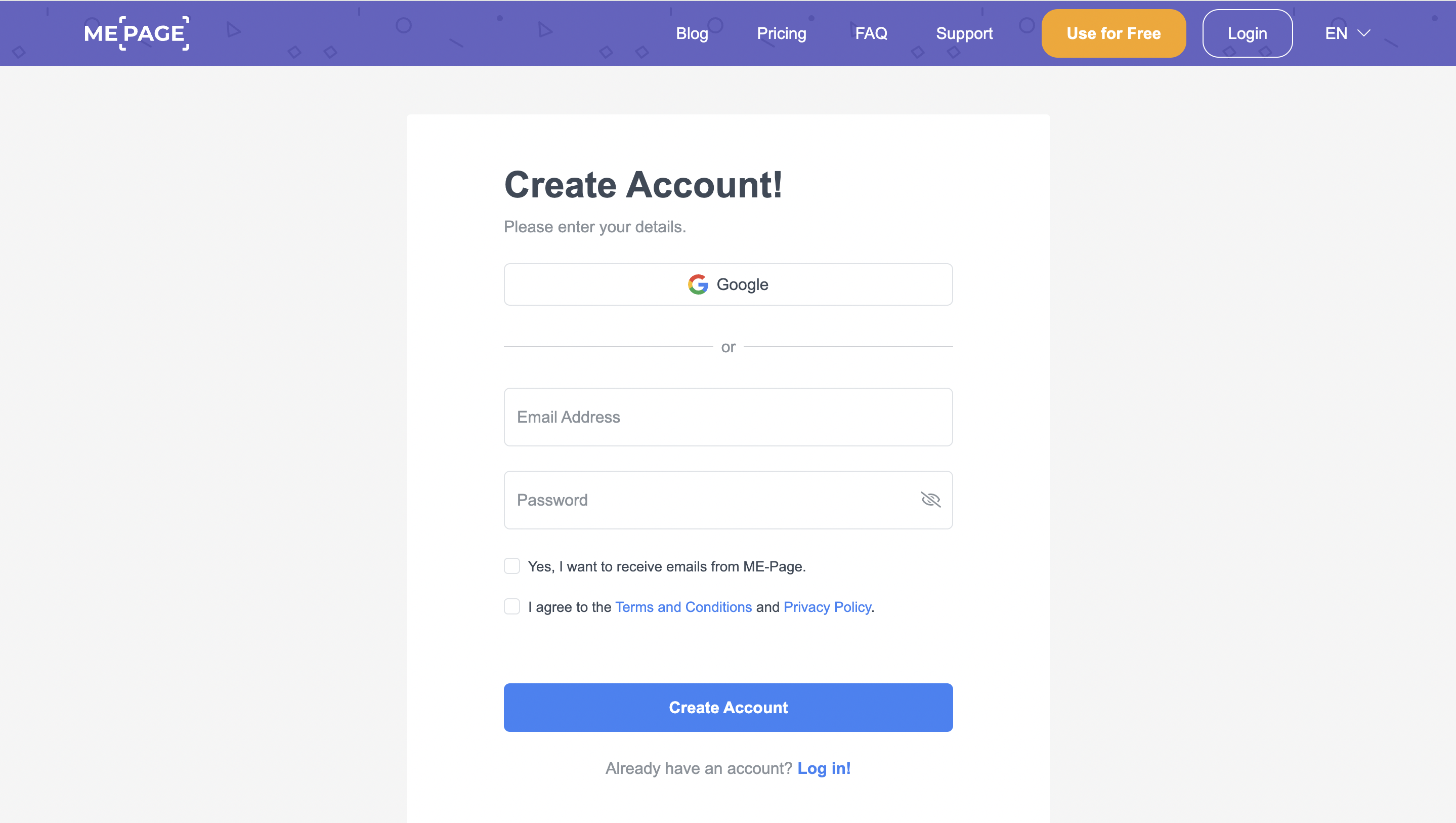
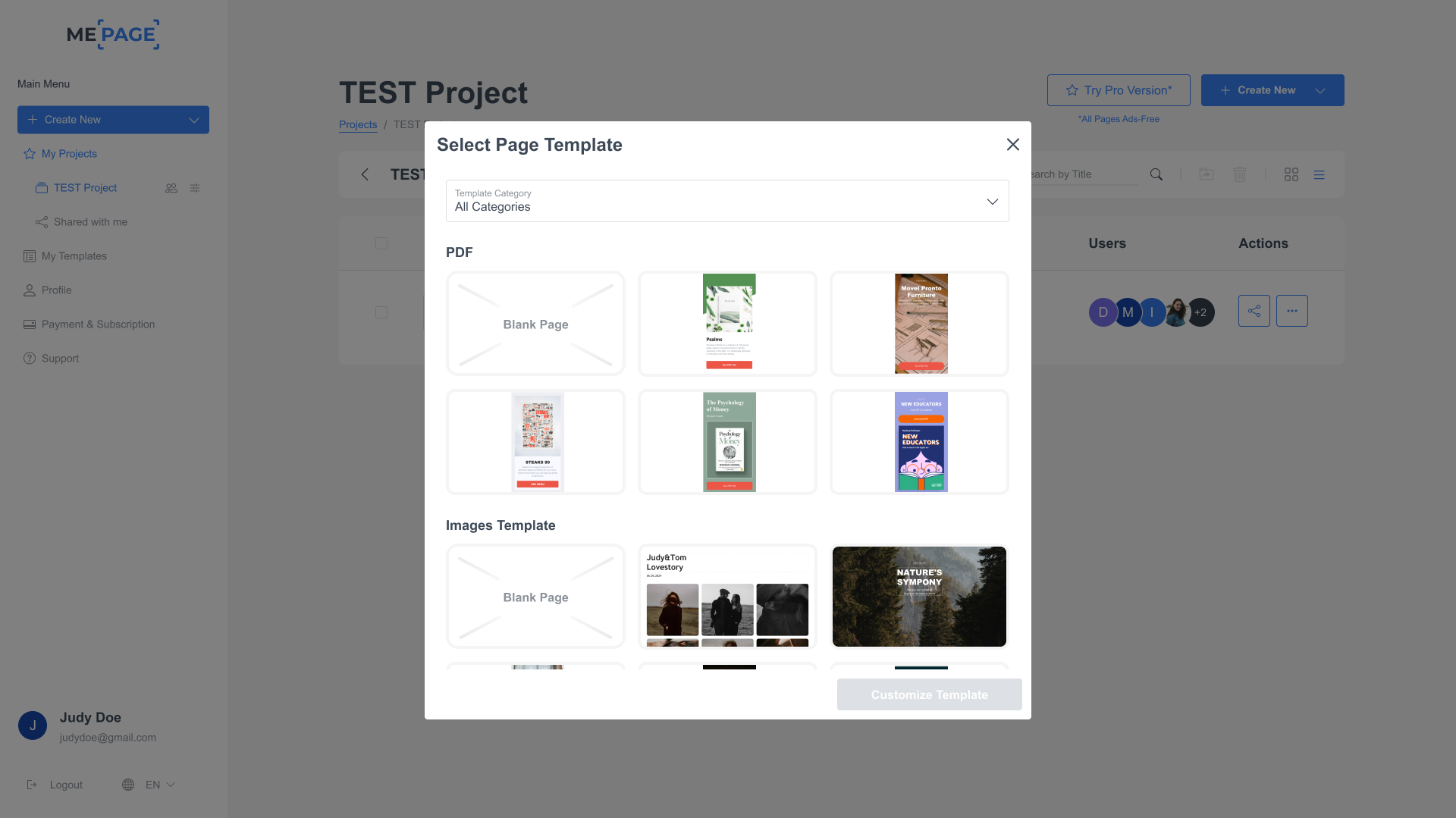
Step 2: Select a Template
- After logging into your personal account, click "Create New Project." Add Project Name, Setup Domain, go to your Project and choo
- Check out the extensive collection of free website templates available for different purposes and industries. Use filters or search to quickly find the right one.
- Select a template that fits your needs and click "Customize Template."
- Templates come with a basic structure that you can easily customize.
Step 3: Customize Your Template
Now comes the fun part—personalizing your template to suit your needs.
Editing Text
- Click on any text block you want to change.
- A text editor will appear and there you can enter your text, change the font, size and color.
- Save your changes.
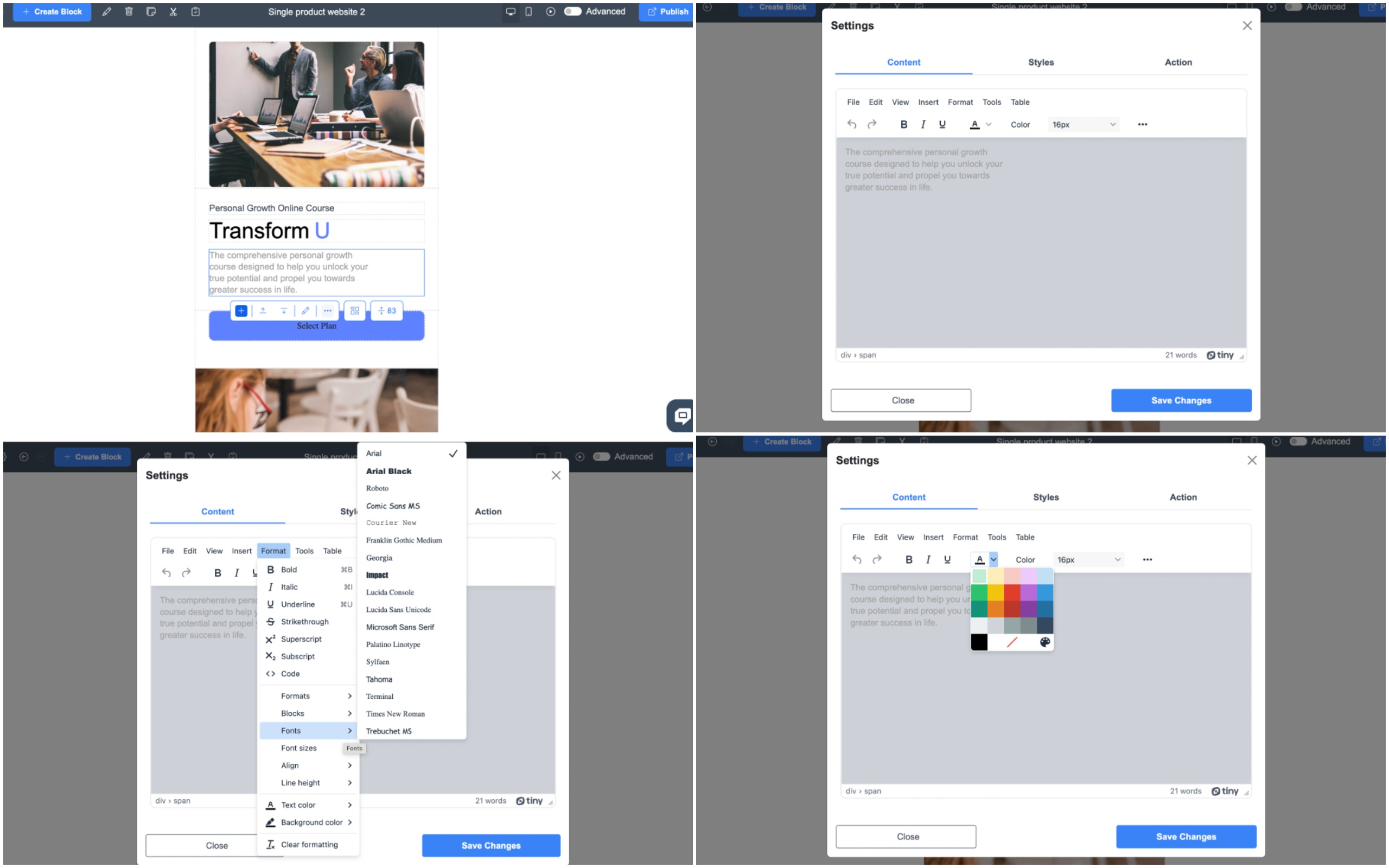
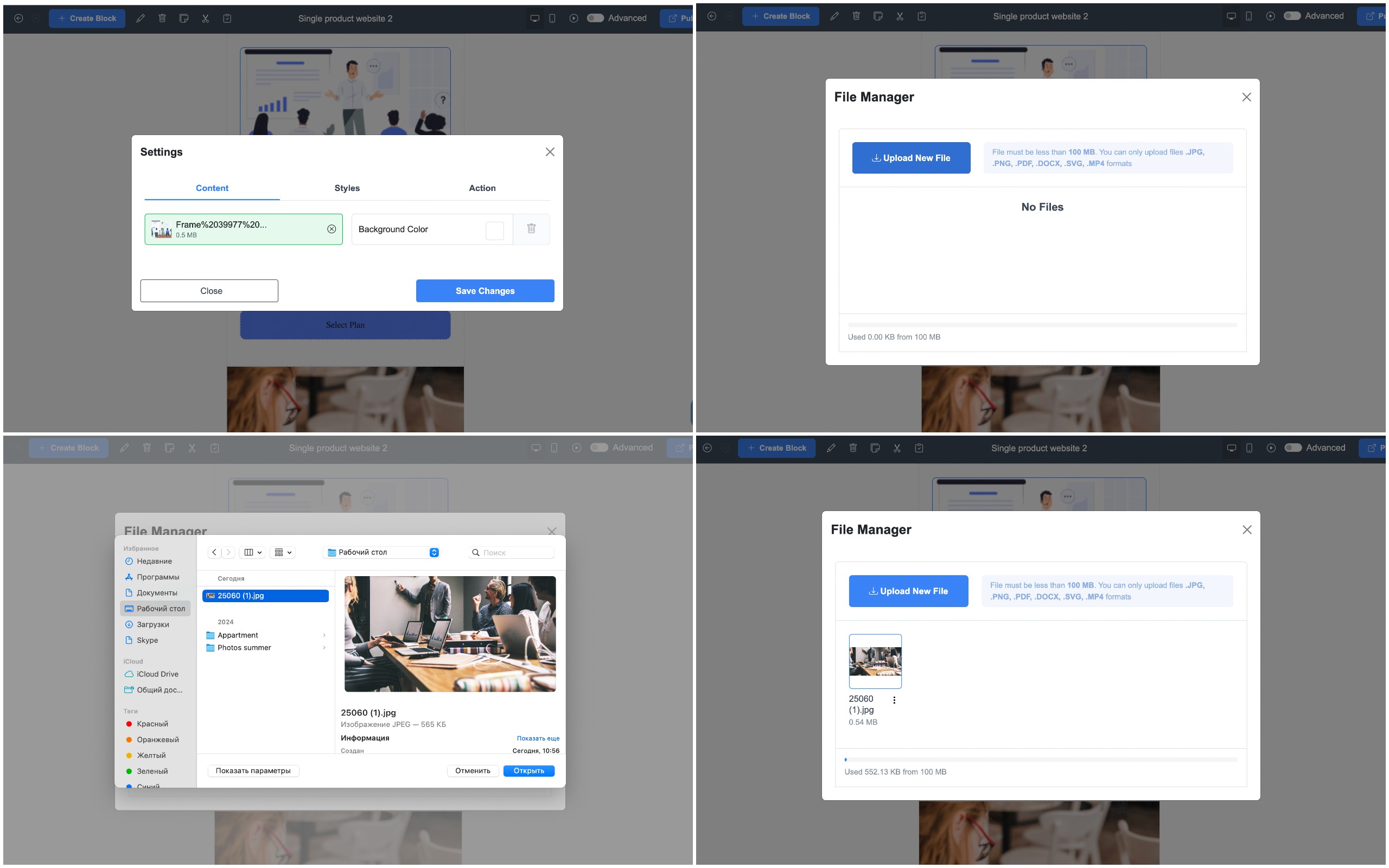
Adding Images
- Click on an image to replace it.
- Upload your picture to the File Manager.
- Choose your image from the File Manager.
- Save your changes.
Adding Links
Want to insert a link to social media, messengers or your main website?
- Highlight the text or select the button you want to add a link to.
- Click the "Action" icon and enter the URL.
- Save your changes.
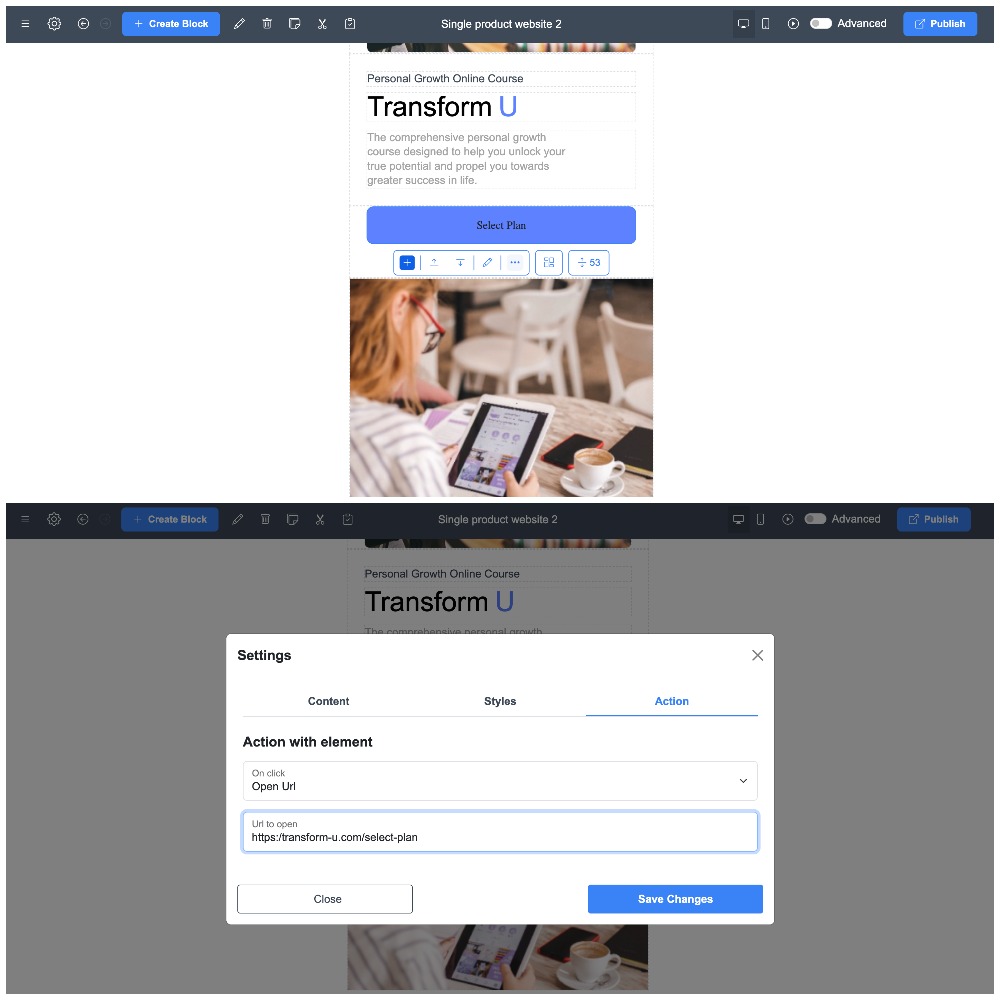
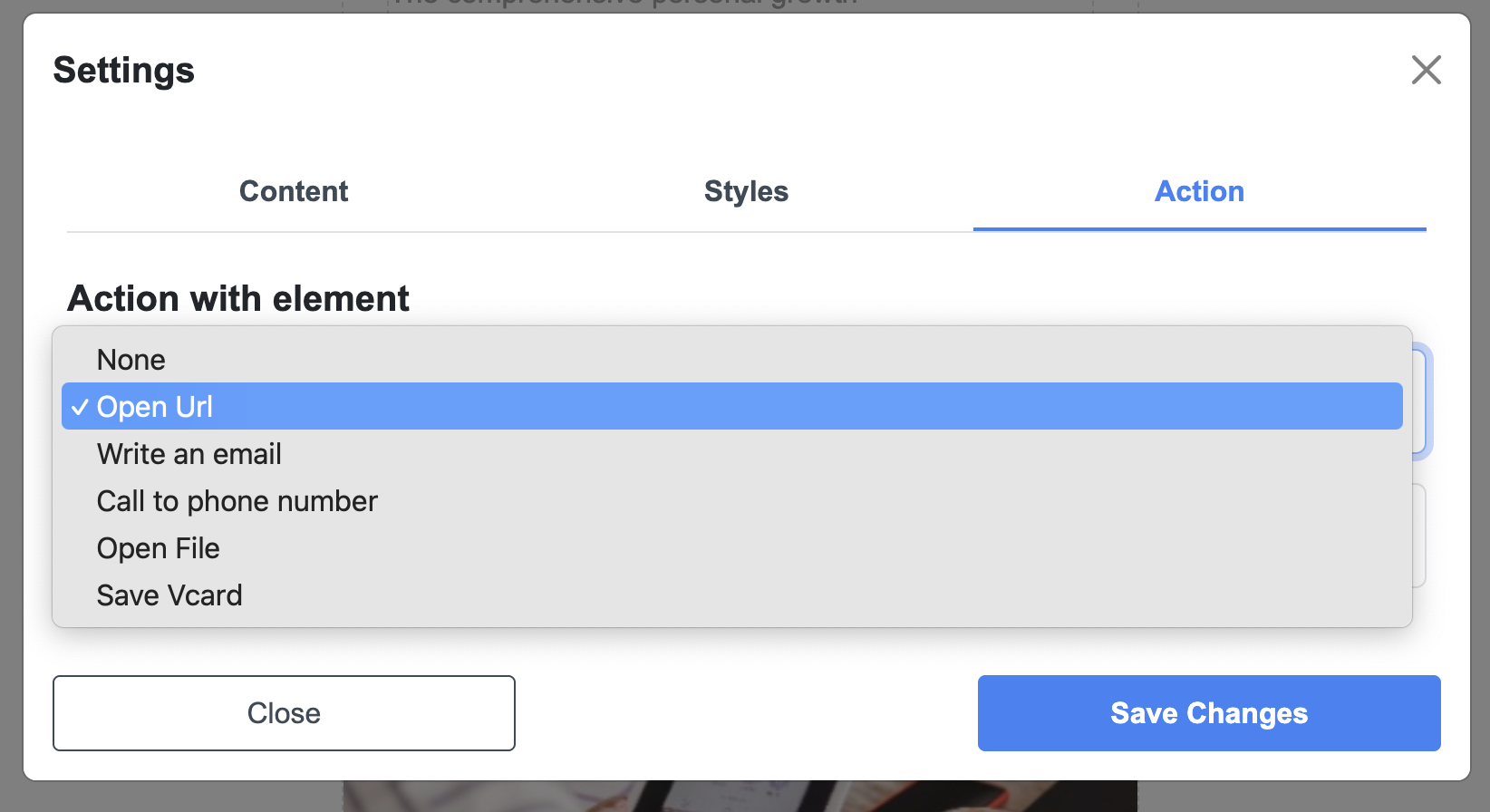
You can also attach phone numbers (allowing users to call with one click), emails, PDF files, or business cards.
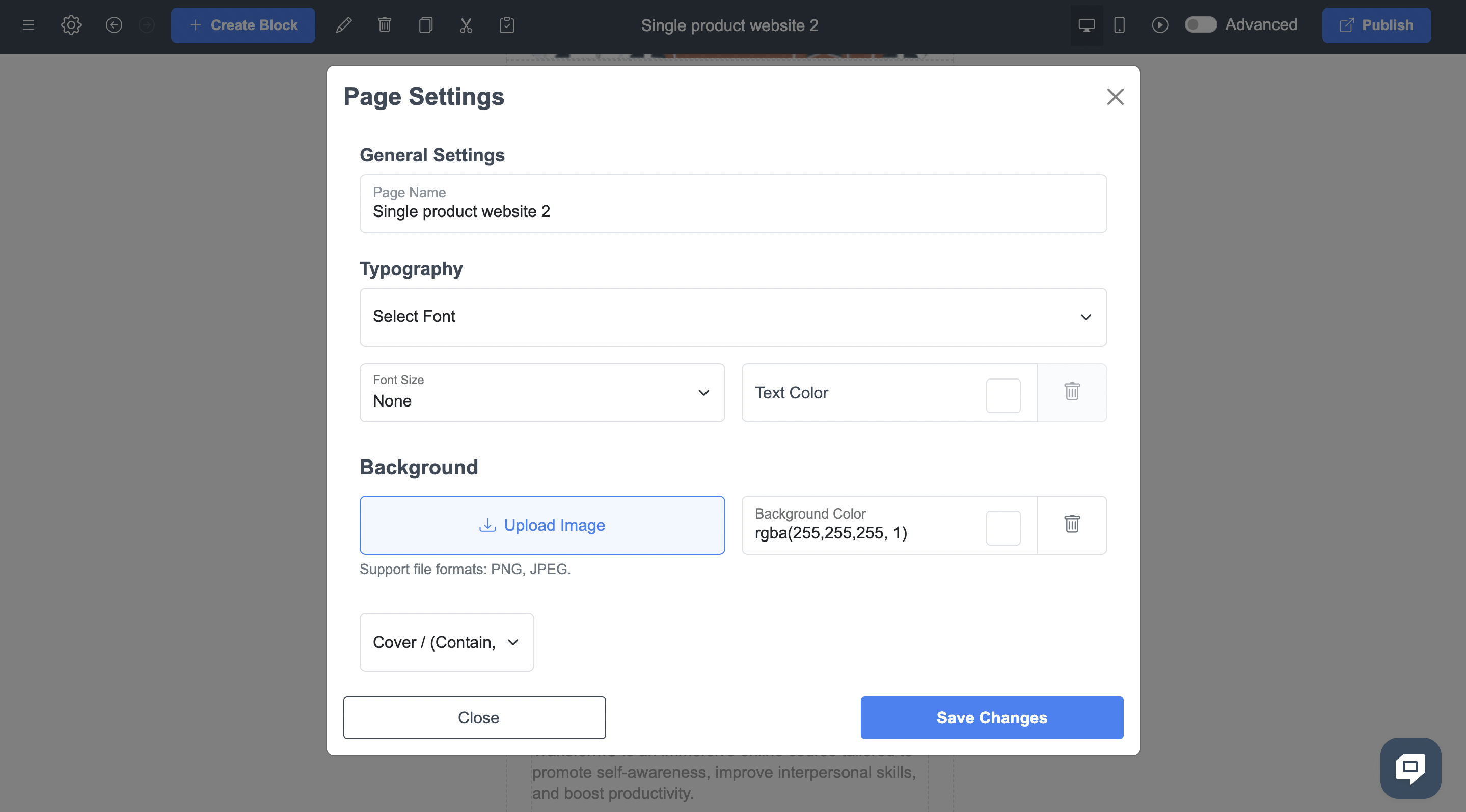
In the Page Settings section, you can set the font type and size for the entire page, as well as customize the background: upload your own image or choose a solid color from the palette.
Step 4: Use Ready-Made Blocks
ME-Page provides a large library of ready-made blocks that can be added to your page to enhance functionality.
- Click "Create Block" where you want to insert a new element.
- Choose from categories such as banners, footers, galleries, social links, etc.
- Customize the block by modifying text, images, and other elements.
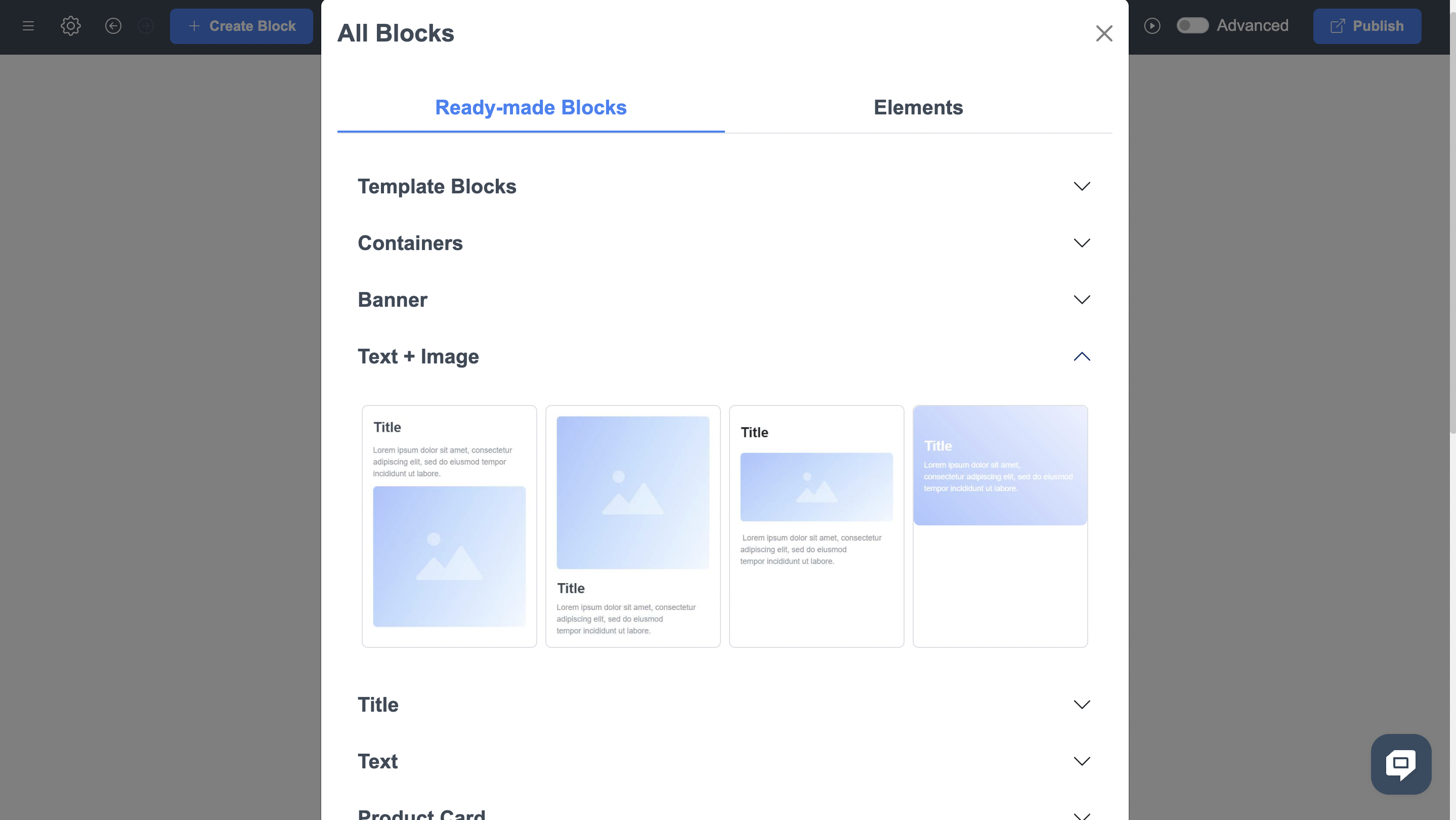
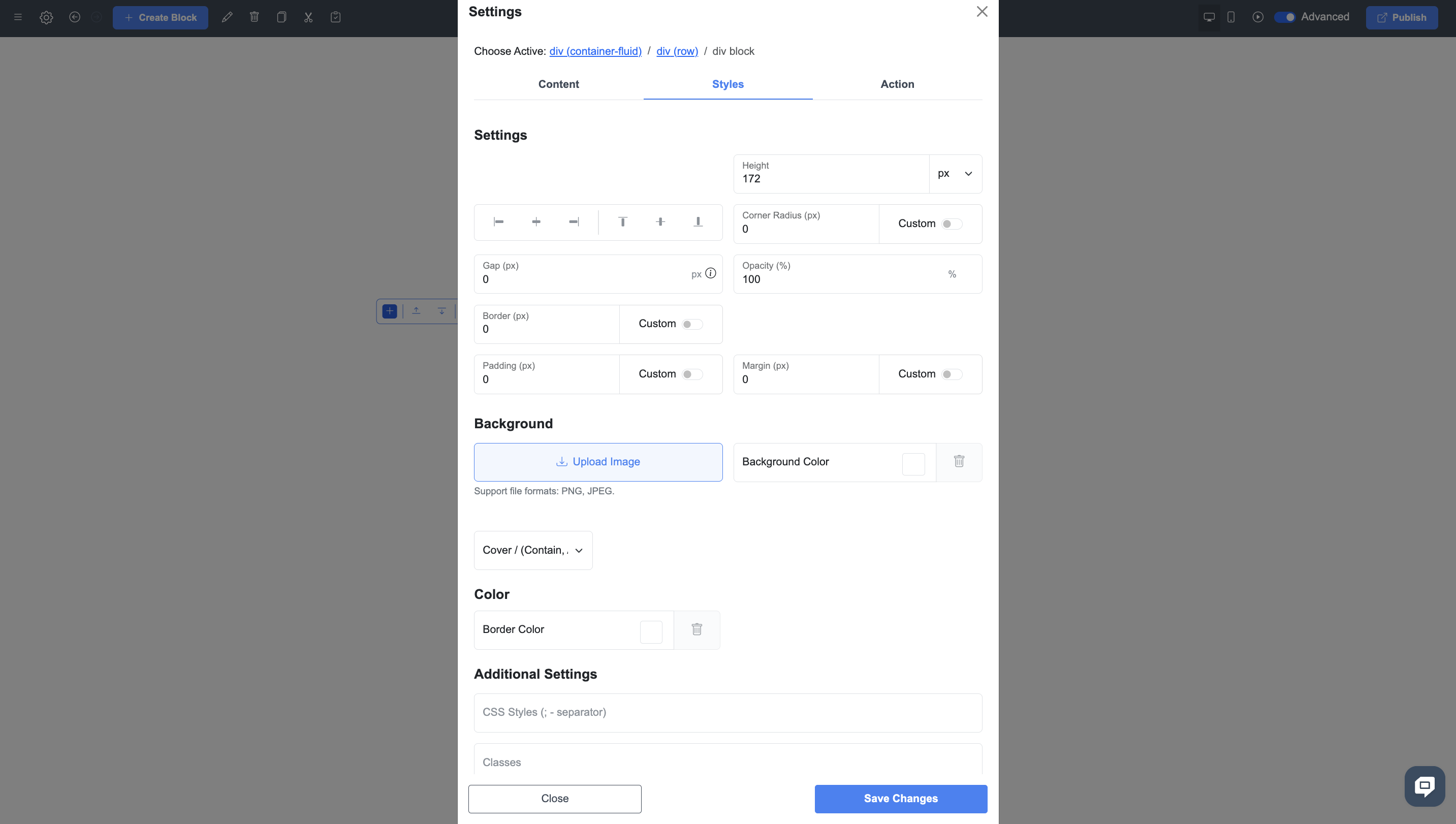
Step 5: Use Advanced Mode (Optional)
For users who want full control over their site’s design and functionality, ME-Page offers an Advanced Mode.
- Enable Advanced Mode in the editor settings using the toggle in the top-right corner.
- Gain access to an HTML and CSS website builder for precise adjustments.
- Be cautious when making changes to avoid display errors.
Step 6: Save and Publish
Once you've customized your page, it's time to publish it!
- All changes are saved automatically, so you don’t need to click extra buttons.
- When ready, click "Publish." You’ll receive a unique URL, making your site available on the internet.
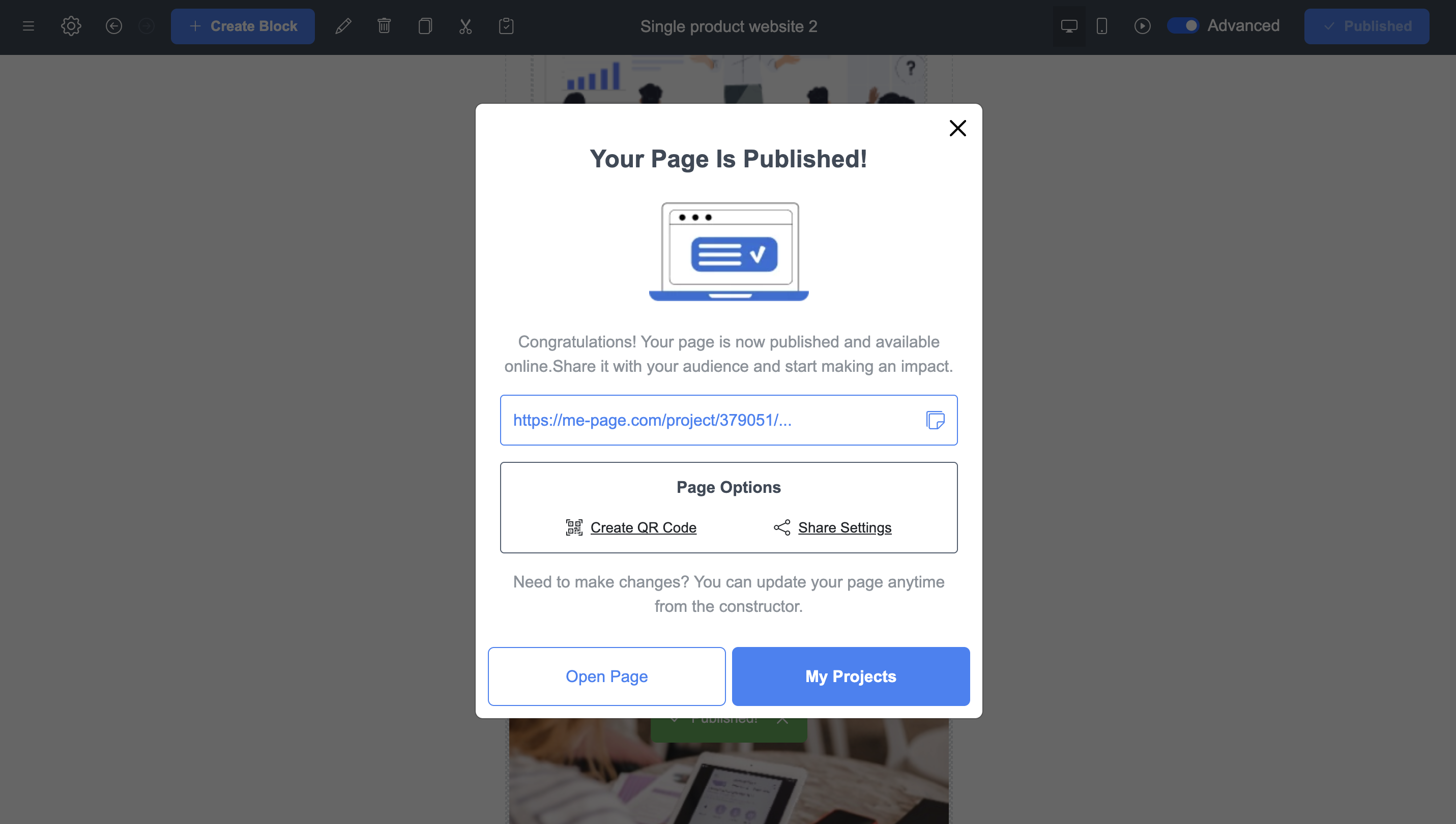
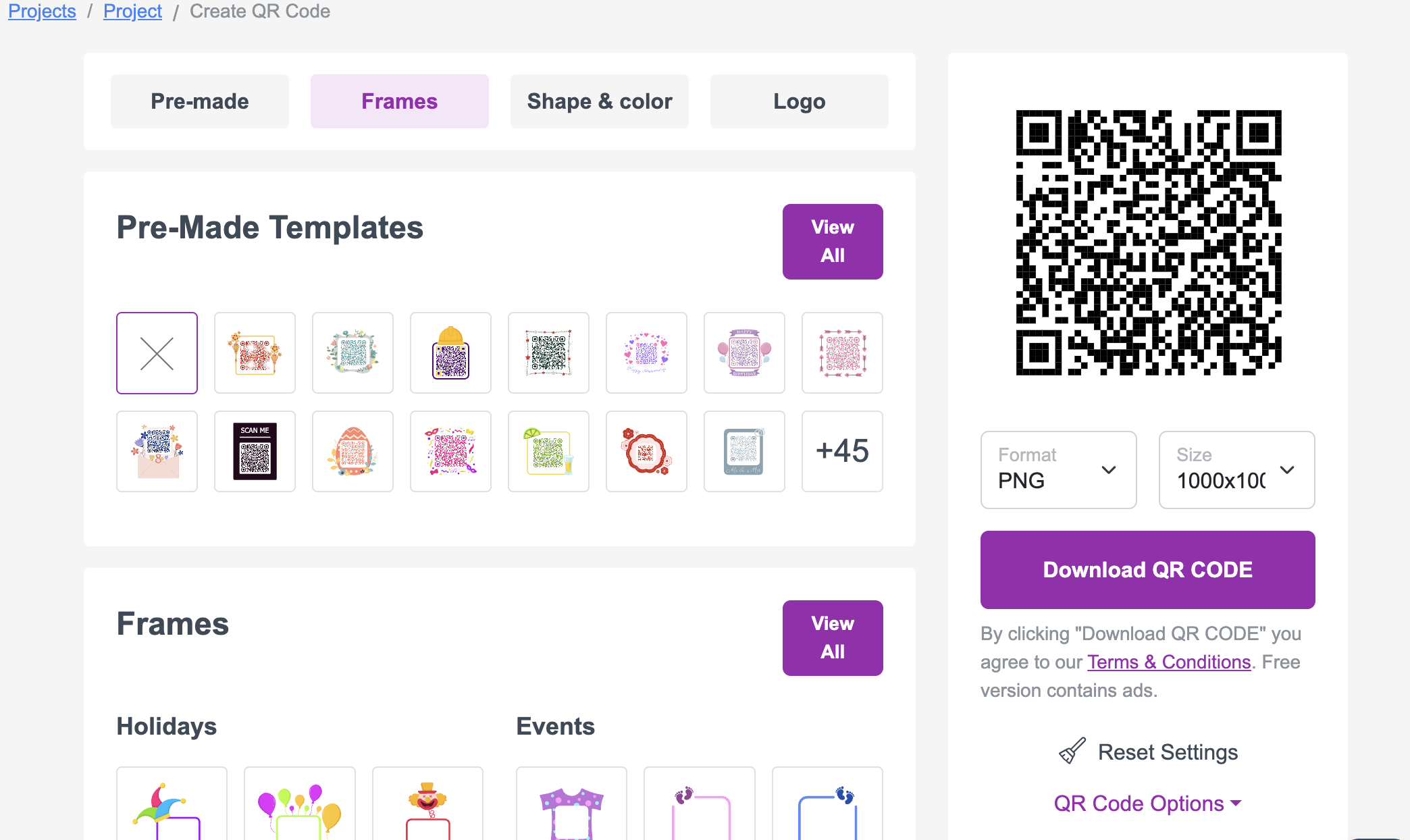
If you click “Create QR Code,” ME-Page will automatically generate a QR code for your page. You can customize, download, and use it on business cards, flyers, or other promotional materials.
Step 7: Optimize for SEO
Don’t forget to make your site search-engine friendly:
- Add a page title and description
- Use relevant keywords
- Upload fast-loading images
Conclusion: Creating a Webpage is Easier Than It Seems!
ME-Page is the perfect tool for quickly building beautiful and functional web pages. You don’t need to understand code or spend hours on complicated customizations. In just a few minutes, you’ll have a stylish, responsive webpage that looks great on any device.
- Customized templates help you get started effortlessly.
- Flexible customization lets you make your page unique.
- Auto-saving and instant publishing will save you from unnecessary actions.
- QR codes and user-friendly URLs make sharing your site easy.
Try it now and see for yourself—creating a webpage with ME-Page is accessible to everyone!
Me-Page Team
Last modified 03.11.2025 12:36
Was This Article Helpful?
Click on a star to rate it!
Average Rating: 5/5
Voutes: 5